[SKKU DT] 33일차 -유니티 네트워크 -파이어베이스(Firebase) Firestore 예제
2023. 12. 14. 18:22ㆍSKKU DT
728x90
반응형
FireStore Database 예제
using Firebase;
using Firebase.Firestore;
using System.Collections;
using System.Collections.Generic;
using UnityEngine;
public class MyExample : MonoBehaviour
{
private FirebaseFirestore db;
private void Start()
{
FirebaseApp app = FirebaseApp.DefaultInstance;
db = FirebaseFirestore.DefaultInstance;
}
public void AddData()
{
DocumentReference docRef = db.Collection("MyBoard").Document("MyInfo");
Dictionary<string, object> user = new Dictionary<string, object>
{
{"data_1", 1 },
{"data_2", 1 },
{"data_3", 1 },
{"data_4", 1 },
{"data_5", 1 },
{"Longdata_1", 10 },
{"Longdata_2", 10 },
{"Longdata_3", 10 },
{"Longdata_4", 10 },
{"Longdata_5", 10 },
};
docRef.SetAsync(user).ContinueWith(task =>
{
if(task.IsFaulted)
{
Debug.Log("Failed");
}
if(task.IsCompleted)
{
Debug.Log("Completed");
}
});
}
}
버튼을 만든 후 AddData() 함수를 매핑한다. 버튼을 눌러 Completed가 뜨면 Firestore에서 내용을 확인할 수 있다.

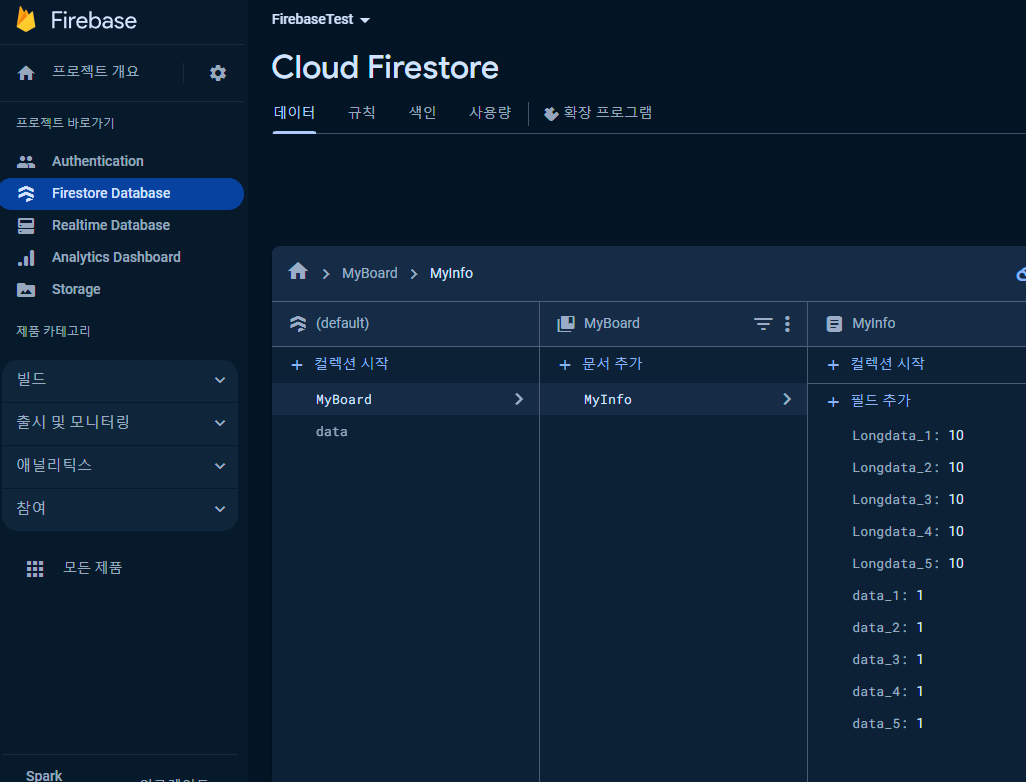
1초마다 위의 데이터를 랜덤한 값으로 변경하기
private void Start()
{
FirebaseApp app = FirebaseApp.DefaultInstance;
db = FirebaseFirestore.DefaultInstance;
InvokeRepeating("UpdateRandomData", 1.0f, 1.0f); //정해진 함수를 얼마시간 동안 반복할건지. 여기서는 1초마다
}public void UpdateRandomData()
{
DocumentReference docRef = db.Collection("MyBoard").Document("MyInfo");
Dictionary<string, object> randomData = new Dictionary<string, object>
{
{"data_1", Random.Range(1, 11) },
{"data_2", Random.Range(1, 11) },
{"data_3", Random.Range(1, 11) },
{"data_4", Random.Range(1, 11) },
{"data_5", Random.Range(1, 11) },
{"Longdata_1", Random.Range(1, 101) },
{"Longdata_2", Random.Range(1, 101) },
{"Longdata_3", Random.Range(1, 101) },
{"Longdata_4", Random.Range(1, 101) },
{"Longdata_5", Random.Range(1, 101) }
};
docRef.UpdateAsync(randomData).ContinueWith(task =>
{
if (task.IsCompleted)
{
Debug.Log("Document updated!");
}
else
{
Debug.LogError("Failed: " + task.Exception);
}
});
}Start 함수에 InvokeRepeating으로 아래의 함수 UpdateRandomData를 1초 주기로 업데이트 한다.
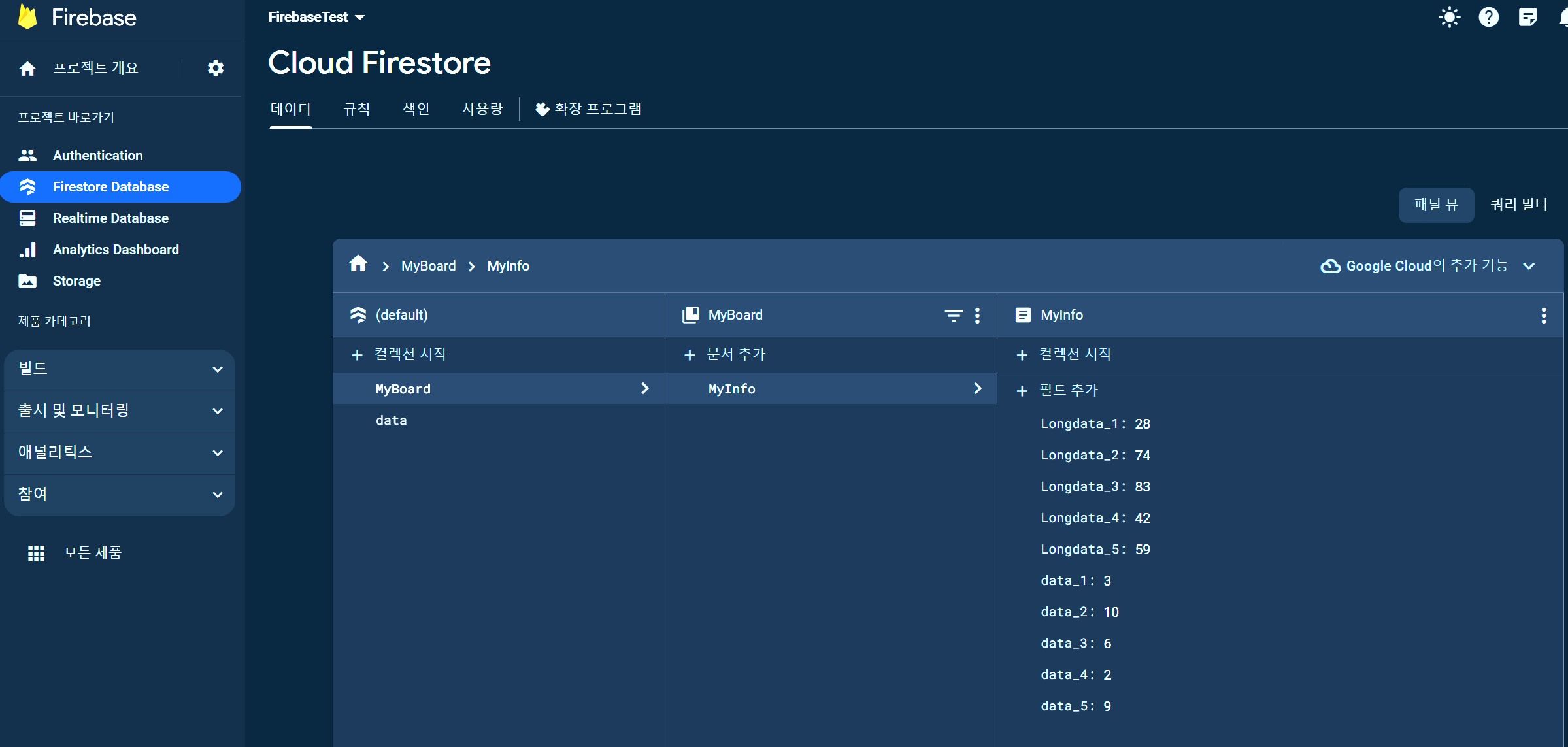
업데이트가 잘 되는 것을 볼 수 있다.
함수를 분리해서 초를 다르게 설정하면 다르게 작동하는 것도 볼 수 있다.
using Firebase;
using Firebase.Firestore;
using System.Collections;
using System.Collections.Generic;
using UnityEngine;
public class MyExample : MonoBehaviour
{
private FirebaseFirestore db;
private void Start()
{
FirebaseApp app = FirebaseApp.DefaultInstance;
db = FirebaseFirestore.DefaultInstance;
InvokeRepeating("UpdateRandomData", 1.0f, 1.0f); //정해진 함수를 얼마시간 동안 반복할건지. 여기서는 1초마다
InvokeRepeating("UpdateRandomDataFiveSecond", 5.0f, 5.0f);
}
public void AddData()
{
DocumentReference docRef = db.Collection("MyBoard").Document("MyInfo");
Dictionary<string, object> user = new Dictionary<string, object>
{
{"data_1", 1 },
{"data_2", 1 },
{"data_3", 1 },
{"data_4", 1 },
{"data_5", 1 },
{"Longdata_1", 10 },
{"Longdata_2", 10 },
{"Longdata_3", 10 },
{"Longdata_4", 10 },
{"Longdata_5", 10 }
};
docRef.SetAsync(user).ContinueWith(task =>
{
if(task.IsFaulted)
{
Debug.Log("Failed");
}
if(task.IsCompleted)
{
Debug.Log("Completed");
}
});
}
public void UpdateRandomData()
{
DocumentReference docRef = db.Collection("MyBoard").Document("MyInfo");
Dictionary<string, object> randomData = new Dictionary<string, object>
{
{"data_1", Random.Range(1, 11) },
{"data_2", Random.Range(1, 11) },
{"data_3", Random.Range(1, 11) },
{"data_4", Random.Range(1, 11) },
{"data_5", Random.Range(1, 11) }
};
docRef.UpdateAsync(randomData).ContinueWith(task =>
{
if (task.IsCompleted)
{
Debug.Log("Document updated!");
}
else
{
Debug.LogError("Failed: " + task.Exception);
}
});
}
public void UpdateRandomDataFiveSecond()
{
DocumentReference docRef = db.Collection("MyBoard").Document("MyInfo");
Dictionary<string, object> randomData = new Dictionary<string, object>
{
{"Longdata_1", Random.Range(1, 101) },
{"Longdata_2", Random.Range(1, 101) },
{"Longdata_3", Random.Range(1, 101) },
{"Longdata_4", Random.Range(1, 101) },
{"Longdata_5", Random.Range(1, 101) }
};
docRef.UpdateAsync(randomData).ContinueWith(task =>
{
if (task.IsCompleted)
{
Debug.Log("Document updated!");
}
else
{
Debug.LogError("Failed: " + task.Exception);
}
});
}
}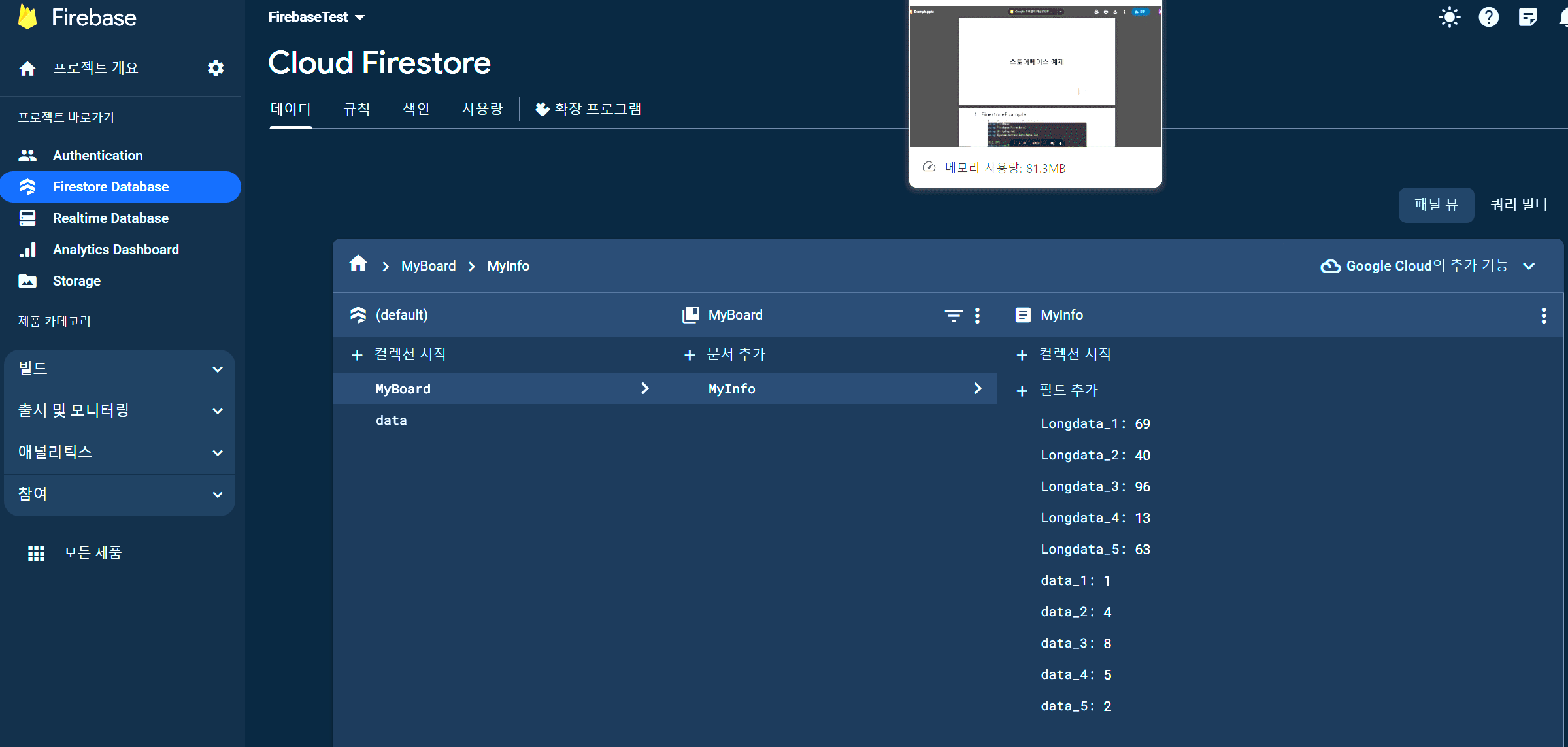
StorageUploader 스크립트 생성
using Firebase.Extensions;
using Firebase.Storage;
using System.Collections;
using System.Collections.Generic;
using TMPro;
using UnityEngine;
public class StorageUploader : MonoBehaviour
{
FirebaseStorage storage;
public TMP_InputField localFilePath;
public TMP_InputField storagePath;
private void Start()
{
storage = FirebaseStorage.DefaultInstance;
}
public void UploadFile()
{
string LocalFilePath = localFilePath.text;
string StoragePath = storagePath.text;
StorageReference storageRef = storage.GetReference(StoragePath);
storageRef.PutFileAsync(LocalFilePath).ContinueWithOnMainThread(task =>
{
if(task.IsFaulted)
{
Debug.Log("Fault");
}
else
{
Debug.Log("Yes");
}
});
}
}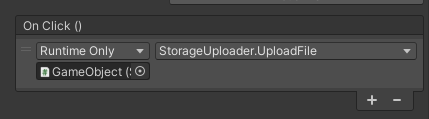
함수를 버튼에 매핑하고 실행하면, URL에 있는 해당 파일을 Firebase Storage에 올릴 수 있다.
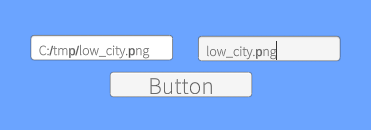
Storage에 잘 올라간 것을 볼 수 있다.
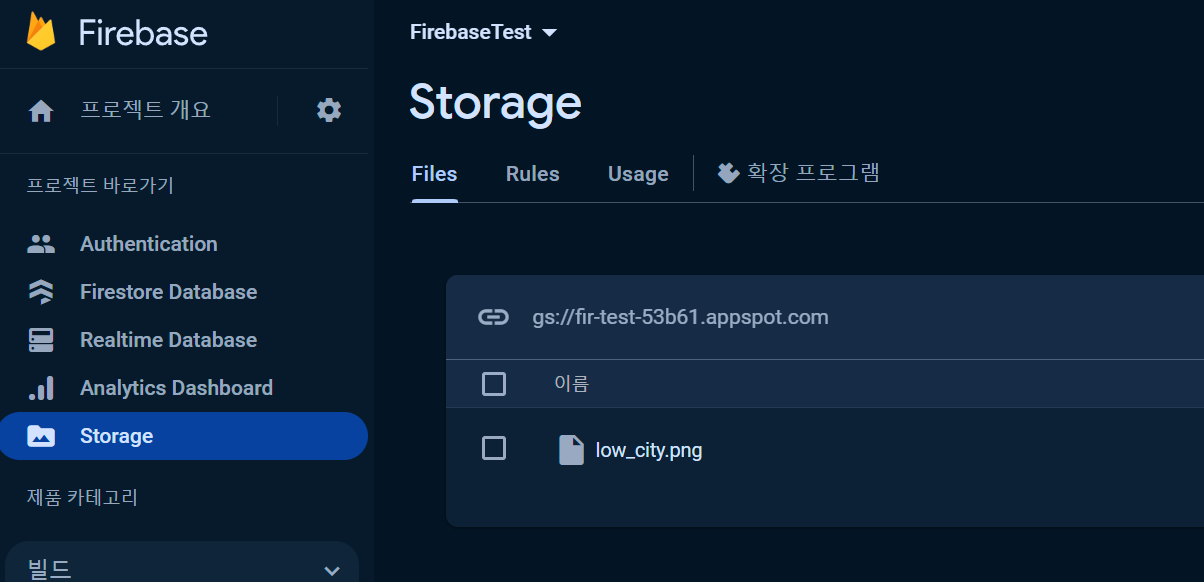
업로드 후 다운로드 URL까지 같이 출력되는 스크립트
using Firebase.Extensions;
using Firebase.Storage;
using System.Collections;
using System.Collections.Generic;
using TMPro;
using UnityEngine;
public class StorageUploader : MonoBehaviour
{
FirebaseStorage storage;
public TMP_InputField localFilePath;
public TMP_InputField storagePath;
private void Start()
{
storage = FirebaseStorage.DefaultInstance;
}
public void UploadFile()
{
string LocalFilePath = localFilePath.text;
string StoragePath = storagePath.text;
StorageReference storageRef = storage.GetReference(StoragePath);
storageRef.PutFileAsync(LocalFilePath).ContinueWithOnMainThread(task =>
{
if(task.IsFaulted)
{
Debug.Log("Fault");
}
else
{
Debug.Log("Yes");
GetDownloadUrl(storageRef);
}
});
}
private void GetDownloadUrl(StorageReference storageRef)
{
storageRef.GetDownloadUrlAsync().ContinueWithOnMainThread(task =>
{
if (task.IsFaulted || task.IsCanceled)
{
Debug.Log("URL Fault");
}
else
{
string downloadURL = task.Result.ToString();
Debug.Log("downloadURL : " + downloadURL);
}
});
}
}
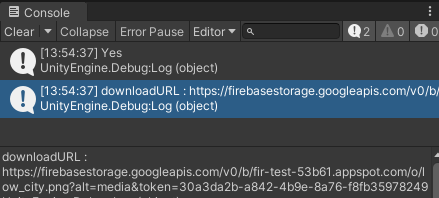
업로드한 이미지 받아오기
public RawImage displayImage;
코루틴 생성
private void GetDownloadUrl(StorageReference storageRef)
{
storageRef.GetDownloadUrlAsync().ContinueWithOnMainThread(task =>
{
if (task.IsFaulted || task.IsCanceled)
{
Debug.Log("URL Fault");
}
else
{
string downloadURL = task.Result.ToString();
Debug.Log("downloadURL : " + downloadURL);
StartCoroutine(DownloadImage(downloadURL));
}
});
}
IEnumerator DownloadImage(string url)
{
UnityWebRequest request = UnityWebRequestTexture.GetTexture(url);
yield return request.SendWebRequest();
if(request.result != UnityWebRequest.Result.Success)
{
Debug.LogError("Error download image: " + request.error);
}
else
{
Texture2D downTexture = DownloadHandlerTexture.GetContent(request);
displayImage.texture = downTexture;
}
}
전체 코드
using Firebase.Extensions;
using Firebase.Storage;
using System.Collections;
using System.Collections.Generic;
using TMPro;
using UnityEngine;
using UnityEngine.Networking;
using UnityEngine.UI;
public class StorageUploader : MonoBehaviour
{
FirebaseStorage storage;
public TMP_InputField localFilePath;
public TMP_InputField storagePath;
public RawImage displayImage;
private void Start()
{
storage = FirebaseStorage.DefaultInstance;
}
public void UploadFile()
{
string LocalFilePath = localFilePath.text;
string StoragePath = storagePath.text;
StorageReference storageRef = storage.GetReference(StoragePath);
storageRef.PutFileAsync(LocalFilePath).ContinueWithOnMainThread(task =>
{
if(task.IsFaulted)
{
Debug.Log("Fault");
}
else
{
Debug.Log("Yes");
GetDownloadUrl(storageRef);
}
});
}
private void GetDownloadUrl(StorageReference storageRef)
{
storageRef.GetDownloadUrlAsync().ContinueWithOnMainThread(task =>
{
if (task.IsFaulted || task.IsCanceled)
{
Debug.Log("URL Fault");
}
else
{
string downloadURL = task.Result.ToString();
Debug.Log("downloadURL : " + downloadURL);
StartCoroutine(DownloadImage(downloadURL));
}
});
}
IEnumerator DownloadImage(string url)
{
UnityWebRequest request = UnityWebRequestTexture.GetTexture(url);
yield return request.SendWebRequest();
if(request.result != UnityWebRequest.Result.Success)
{
Debug.LogError("Error download image: " + request.error);
}
else
{
Texture2D downTexture = DownloadHandlerTexture.GetContent(request);
displayImage.texture = downTexture;
}
}
}
이미지를 올리고 해당 이미지를 Raw Image에 표시까지 되게 했다.
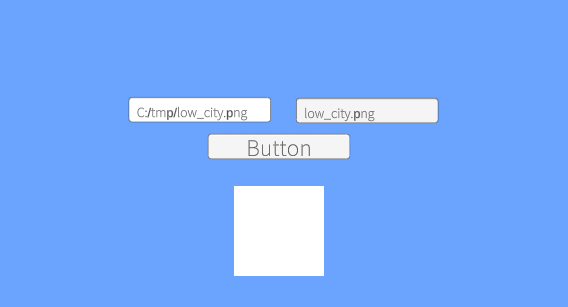
Firestore와 Firebase Storage를 동시에 사용
using Firebase.Extensions;
using Firebase.Firestore;
using Firebase.Storage;
using System.Collections;
using System.Collections.Generic;
using TMPro;
using UnityEngine;
public class FirestoreUploadData : MonoBehaviour
{
FirebaseStorage storage;
FirebaseFirestore db;
public TMP_InputField localFilePath;
public TMP_InputField storagePath;
private void Start()
{
//초기화
storage = FirebaseStorage.DefaultInstance;
db = FirebaseFirestore.DefaultInstance;
}
public void UploadFile()
{
string LocalFilePath = localFilePath.text;
string StoragePath = storagePath.text;
StorageReference storageRef = storage.GetReference(StoragePath);
storageRef.PutFileAsync(LocalFilePath).ContinueWithOnMainThread(task =>
{
if(task.IsCompleted)
{
Debug.Log("File upload Successfully");
GetDownloadURL(storageRef);
}
else
{
Debug.Log("File upload failed");
}
});
}
private void GetDownloadURL(StorageReference storageRef)
{
storageRef.GetDownloadUrlAsync().ContinueWithOnMainThread(task =>
{
if (task.IsCompleted)
{
Debug.Log("getting url seccesfully");
string downloadURL = task.Result.ToString();
SaveToFirestore(downloadURL);
}
else
{
Debug.Log("getting url failed");
}
});
}
private void SaveToFirestore(string downloadURL)
{
var imageData = new Dictionary<string, object>
{
{"url", downloadURL },
{"timestamp", FieldValue.ServerTimestamp }
};
db.Collection("UpImage").AddAsync(imageData).ContinueWithOnMainThread(task =>
{
if (task.IsCompleted)
{
Debug.Log("Image data saved to firestore successfully");
}
else
{
Debug.Log("failed to saved image data to firestore");
}
});
}
}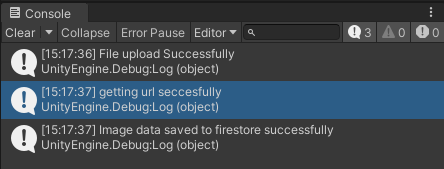
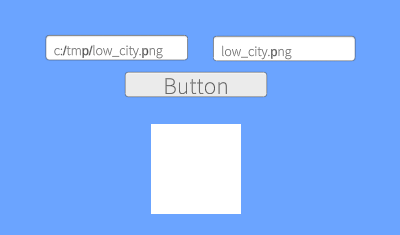
이미지 10장을 불러오게 하기
이미지를 10장 준비한다.
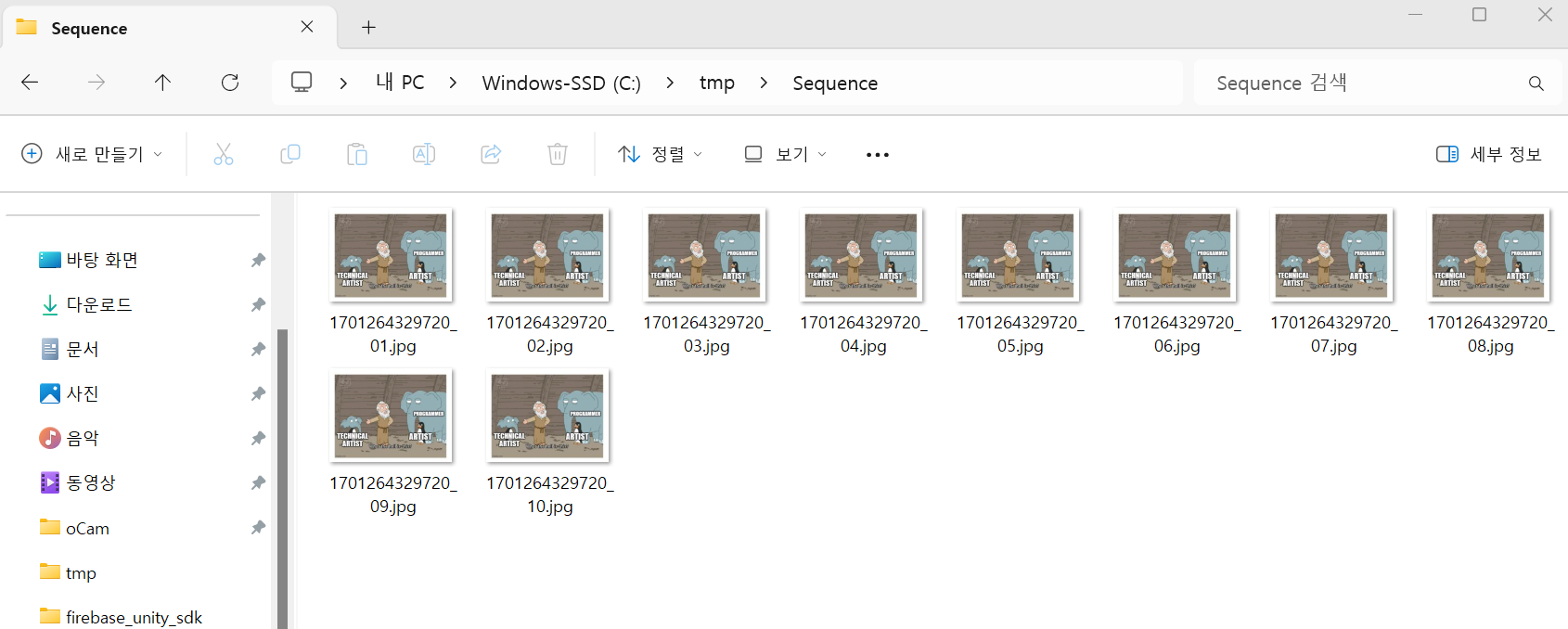
다음과 같은 스크립트를 작성한다.
using Firebase.Storage;
using System.Collections;
using System.Collections.Generic;
using UnityEngine;
public class StorageSequenceImage : MonoBehaviour
{
FirebaseStorage storage;
List<string> localImagePath;
string folderPathInStorage = "CCTV";
private void Start()
{
storage = FirebaseStorage.DefaultInstance;
localImagePath = new List<string>();
for(int i = 1; i <= 10; i++)
{
localImagePath.Add("C:/tmp/Sequence/1701264329720_" + i.ToString("D2") + ".jpg"); //파일 명 뒤에 숫자가 하나씩 붙는다.
}
StartCoroutine(UploadSequenceImage());
}
IEnumerator UploadSequenceImage()
{
foreach(var imagepath in localImagePath)
{
yield return UploadImage(imagepath);
}
}
IEnumerator UploadImage(string localpath)
{
string fileName = System.IO.Path.GetFileName(localpath);
string stroagePath = folderPathInStorage + "/" + fileName;
StorageReference storageRef = storage.GetReference(stroagePath);
var task = storageRef.PutFileAsync(localpath);
yield return new WaitUntil(() => task.IsCompleted);
if(task.IsFaulted || task.IsCanceled)
{
Debug.Log("Failed");
}
else
{
Debug.Log("Success");
}
}
}
실행하면 Success 출력이 되고,
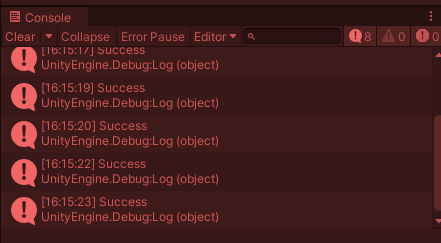
CCTV라는 폴더 안에 잘 들어간 것을 볼 수 있다.
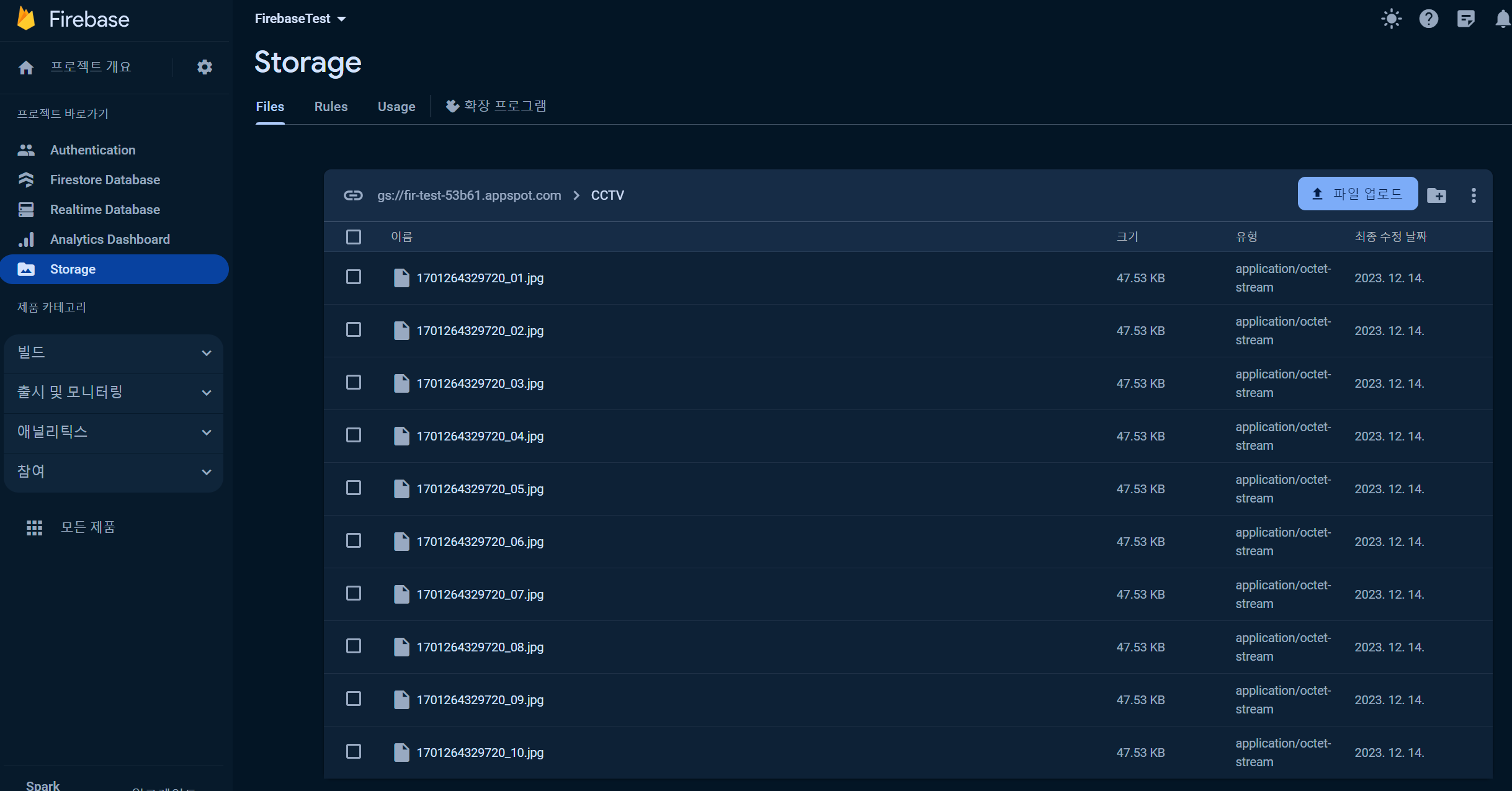
728x90
반응형